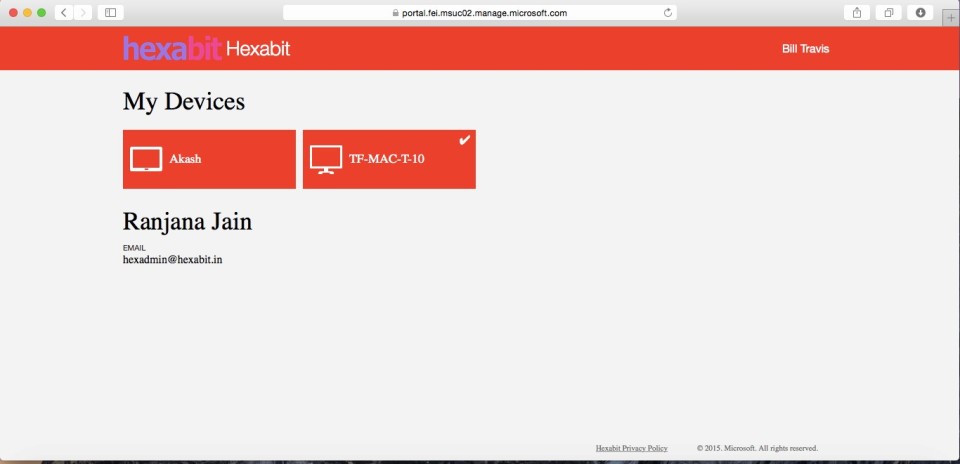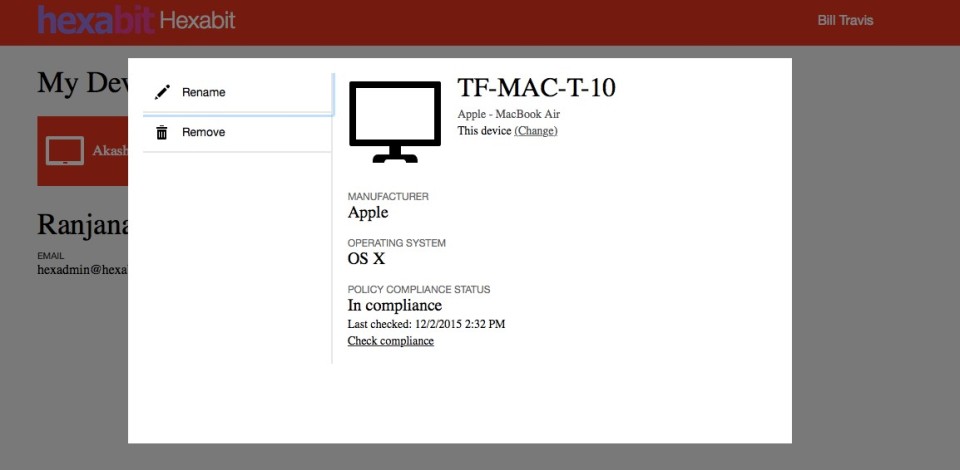Hi folks!
As announced in late November 2015, Microsoft Intune has recently added a new capability, that is, it now supports managing Mac OS X via Microsoft Intune.
This blog will be about enrolling a Mac OS X device into the Microsoft Intune service.
In order to enroll Mac OS X devices into Microsoft Intune we need to be sure that the following requirements are met:
- Operating System is Mac OS X 10.9 or later
- User enrolling the device needs to be local administrator on the Mac OS X device
- Mobile Device Management for iOS and Mac OS X needs to be enabled
- (This can be enabled from the ‘Admin’ tab in Microsoft Intune Portal. Refer previous post ‘Enabling MDM for iOS and Mac OS X’)
- User enrolling the device need to have a Intune or EMS license
After the above requirements are met, you can go ahead and enroll a Mac OS X device in Microsoft Intune. Following are the steps to do so:
- On the Mac OS X device, go to http://portal.manage.microsoft.com, sign in with your user credentials and click on the notification bar that appears on top stating “This device is either not enrolled or the Company Portal can’t identify it”
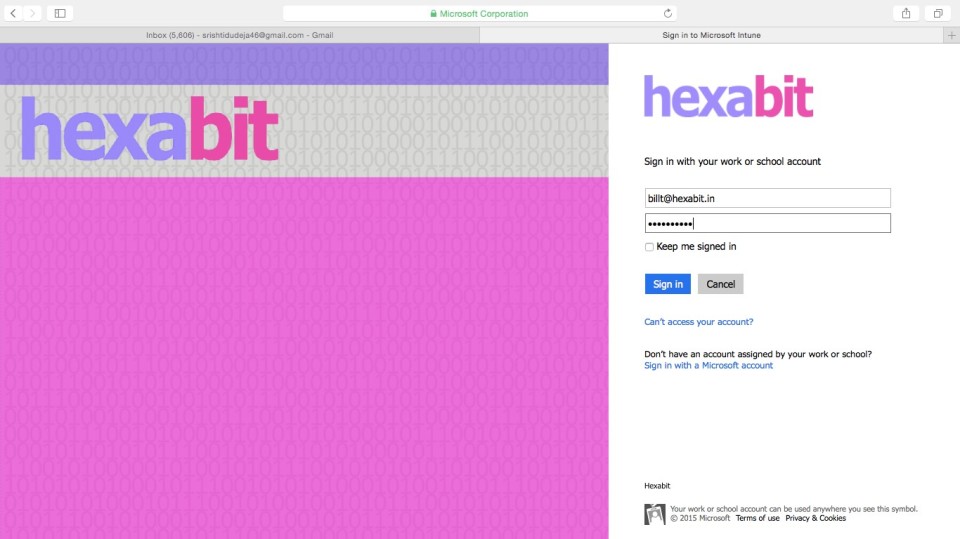
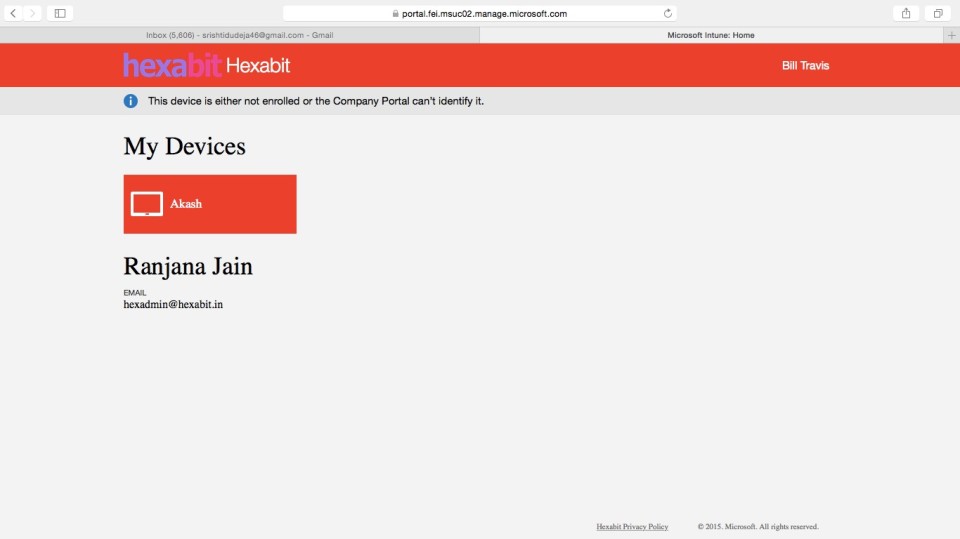
- Click on ‘Enroll’.
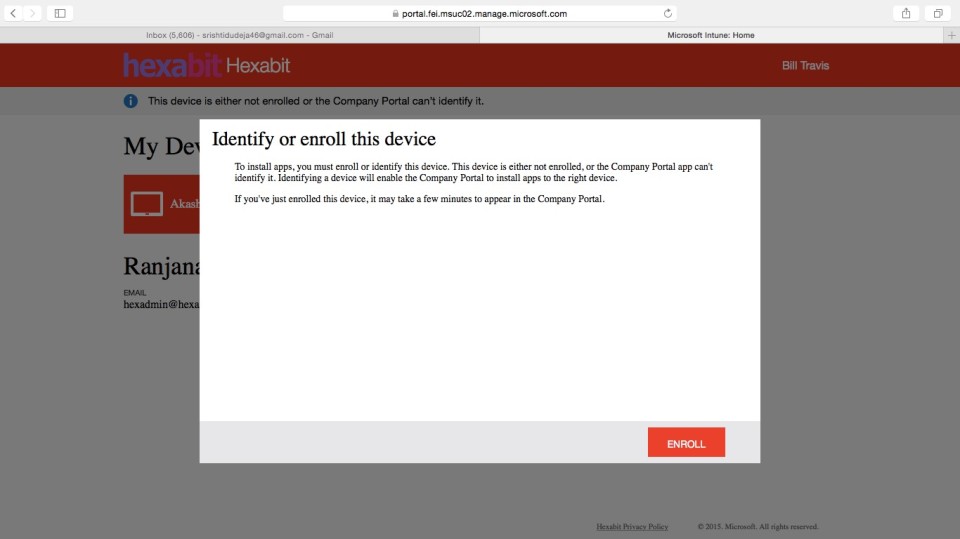
- Click on ‘Install’.
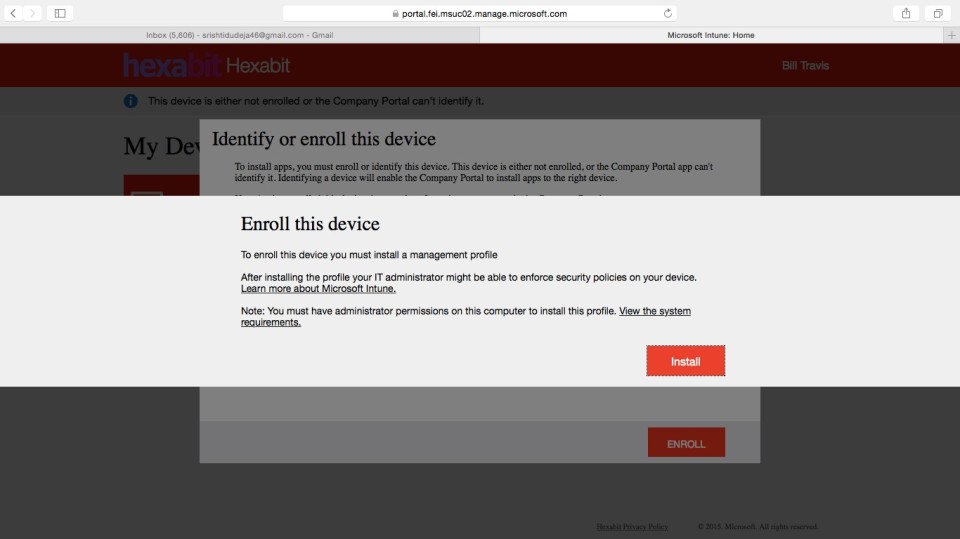
- It will open System Preferences, click on ‘Show Profile’ to view what Management Profiles are going to be installed on your system and click ‘Continue’.
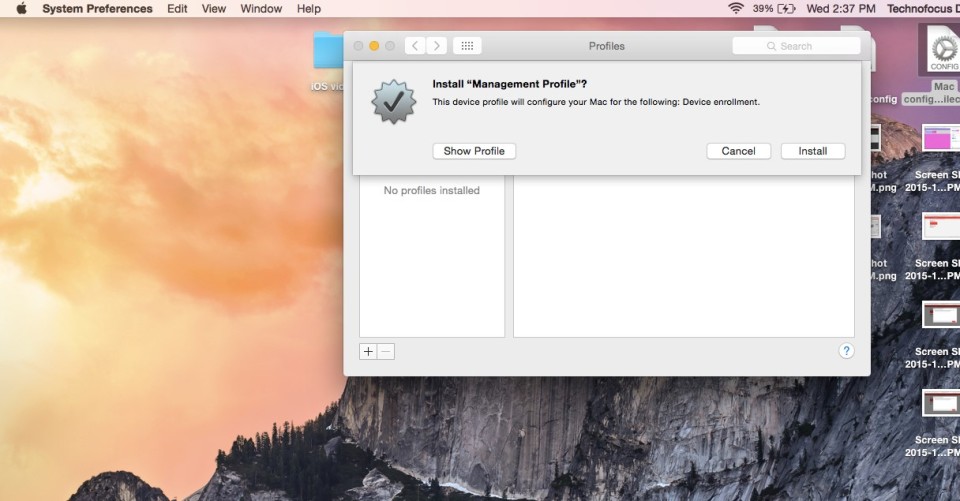
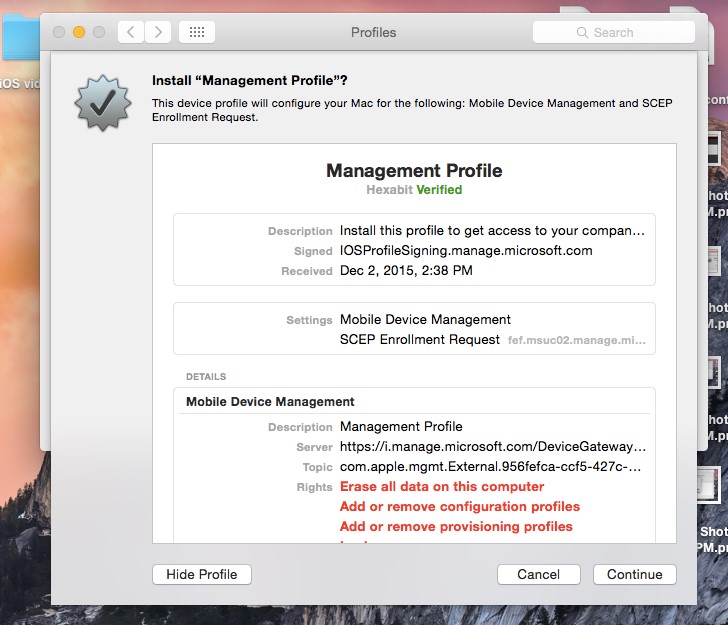
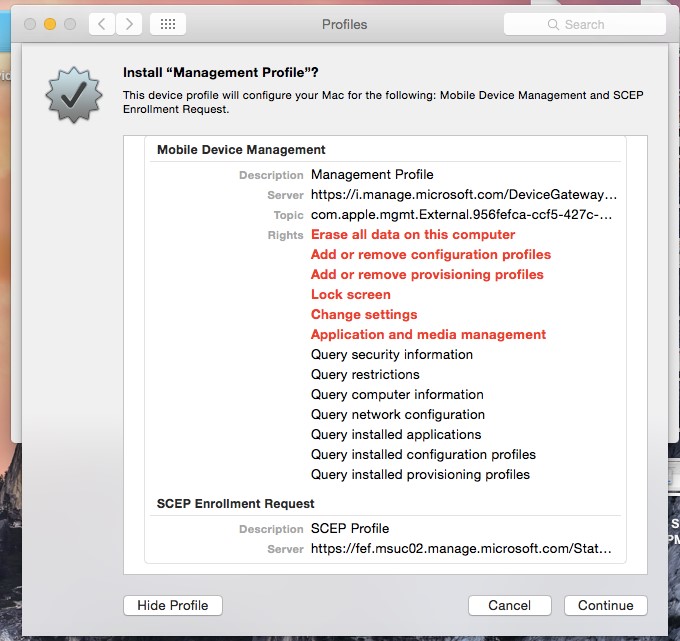
- Click on ‘Install’ on the dialog box that says ‘ Are you sure you want to install profile “Management Profile”’.
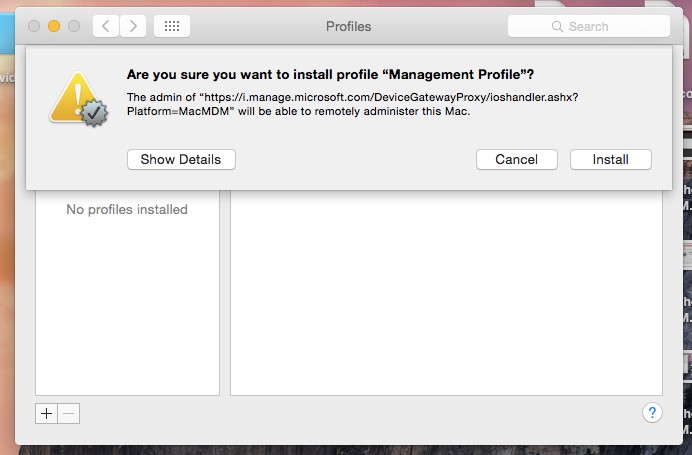
- Once the device is enrolled, close the browser and Preferences screen. Re-login to the Company Portal website http://portal.manage.microsoft.com, there you will be able to see the newly enrolled Mac device. If you click on the device tile, you can see and check the compliance state of this device.